Gaming on Xbox is thrilling, but adding mods can take your experience to new heights. Mods, short for modifications, let you tweak games with custom content like new characters, maps, or mechanics. Whether you’re battling dragons in Skyrim or building in Minecraft, mods add endless possibilities. At New Tibia, you’ll find expert advice on enhancing games across platforms. This guide focuses on how to safely and easily install mods on Xbox, making your gameplay truly unique.
Mods were once a PC-only feature, but Xbox now supports them for many titles. This opens up a world of creativity for console players. However, navigating the modding process can feel tricky without clear steps. Fortunately, resources exist to simplify things. For example, learning how to get mods on Xbox is easier with trusted guides. In this article, we’ll break down the process, highlight supported games, and share tips to avoid common pitfalls.
Xbox modding is safe when done correctly. It’s also accessible, thanks to built-in tools like the Bethesda.net modding platform for games like Skyrim and Fallout 4. Other titles, like Minecraft, have their own systems. By following this guide, you’ll master modding and transform your Xbox gaming sessions.
Why Mods Enhance Your Xbox Experience
Mods can completely change how a game looks and feels. They add new quests, improve graphics, or introduce fresh gameplay mechanics. For instance, Skyrim mods might add new weapons, while Farming Simulator mods could include new vehicles. This customization keeps games fresh long after their release.
Moreover, mods are often created by passionate fans. This means you get content tailored to player desires. Some mods fix bugs, while others overhaul entire systems. For example, a Fallout 4 mod might improve companion AI, making them smarter in combat.
However, not all games support mods on Xbox. Titles like Skyrim, Fallout 4, Farming Simulator, and Minecraft are among the most mod-friendly. Always check the game’s official store page to confirm mod support before diving in.
Understanding Xbox Modding Basics
Before installing mods, know the basics. Xbox One and Series X/S support mods through in-game menus or external platforms like Bethesda.net. Mods are free, but you need an internet connection to download them. Also, mods are limited to specific games approved by developers.
Each game handles mods differently. For Bethesda titles, you create an account on Bethesda.net to access their mod library. Minecraft uses the Marketplace for add-ons, which are similar to mods. Other games, like Cities: Skylines, have curated mod sections in their menus.
Safety is key. Only download mods from official sources. Unofficial mods can harm your console or game data. Stick to Xbox’s built-in systems or trusted platforms to avoid issues.
Step-by-Step Guide to Installing Mods on Xbox
Installing mods on Xbox is straightforward if you follow these steps. Here’s a clear guide to get you started, focusing on popular mod-supported games.
Step 1: Choose a Mod-Supported Game
Start with a game that supports mods. Skyrim Special Edition, Fallout 4, and Minecraft are great choices. Check the game’s Xbox Store page or official website for mod support details. For example, Bethesda’s site lists mod-compatible titles.
Step 2: Access the Mod Menu
Launch your game and find the mod menu. In Skyrim or Fallout 4, it’s in the main menu under “Mods.” For Minecraft, visit the Marketplace. Other games may have a “Mods” or “Add-Ons” section. Log in with the required account, like Bethesda.net for Skyrim.
Step 3: Browse and Select Mods
Explore the mod library. You’ll see options like new skins, quests, or gameplay tweaks. Each mod has a description, size, and user rating. For example, a Skyrim mod might add a new dragon species, with details on its impact. Sort by popularity or date to find the best ones.

Step 4: Download and Install
Select a mod and click “Download.” The mod will install automatically. Most mods are small, but some, like texture packs, may take longer. Ensure you have enough storage space on your Xbox. For instance, Skyrim mods can range from 1 MB to over 1 GB.
Step 5: Enable Mods
After downloading, enable the mod in the game’s mod menu. You may need to adjust the load order, especially for Bethesda games. The load order determines how mods interact. Check the mod’s description for load order tips to avoid conflicts.
Step 6: Test and Enjoy
Start the game to test your mods. If issues arise, like crashes, disable the mod and try another. Always read user reviews for reliability. Save your game before enabling new mods to avoid losing progress.
Popular Games with Mod Support on Xbox
Several Xbox games shine with mod support. Here are the top ones and what makes their mods special.
Skyrim Special Edition
Skyrim’s mod library is vast. You can add new quests, improve graphics, or change gameplay mechanics. Popular mods include “Unofficial Skyrim Patch” for bug fixes and “Enhanced Blood Textures” for realism. Use Bethesda.net to browse thousands of options.
Fallout 4
Fallout 4 mods range from new weapons to settlement-building tools. “Sim Settlements 2” is a fan favorite, adding complex city-building mechanics. Check Bethesda.net for curated mods, and always follow load order instructions to prevent crashes.
Minecraft
Minecraft’s Marketplace offers add-ons like texture packs and adventure maps. While not traditional mods, these add-ons function similarly. For example, “Pixelmon” adds Pokémon-inspired creatures. Browse the Marketplace for safe, Xbox-approved content.
Farming Simulator
Farming Simulator mods include new tractors, maps, and crops. The in-game mod hub is user-friendly, with developer-approved content. Popular mods like “Seasons” add realistic weather cycles.
Cities: Skylines
This city-building game offers mods for new buildings and traffic systems. Access them through the in-game mod menu. “Traffic Manager” is a top pick for controlling city flow.
For more details on mod-friendly games, check IGN’s guide to Xbox mods.
Tips for Safe and Effective Modding
Modding is fun but requires caution. Here are tips to ensure a smooth experience.
- Stick to official sources. Xbox Store, Bethesda.net, or in-game mod hubs are safest.
- Check mod compatibility. Some mods conflict, causing crashes. Read descriptions carefully.
- Monitor storage. Mods, especially texture packs, can fill up your Xbox’s storage.
- Update mods regularly. Developers release patches that may break outdated mods.
- Backup saves. Use Xbox Cloud Storage to save progress before testing new mods.
If you’re unsure about a mod’s safety, search for reviews on sites like Reddit’s gaming communities. User referencing the original post.

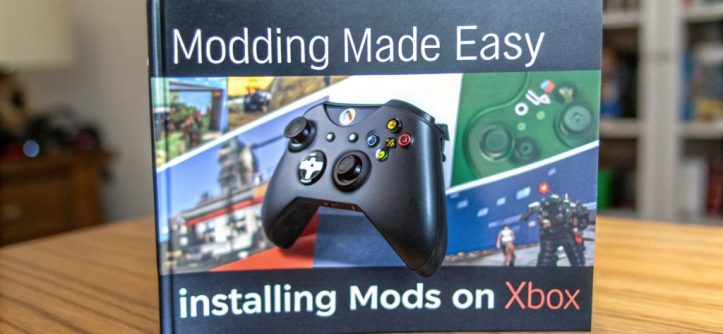


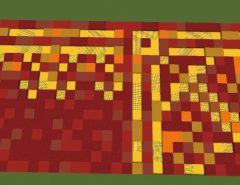
Leave a Reply