Over time, if constant system maintenance is not performed, computer performance can begin to decline. This pushes many users to hastily search for solutions to speed up the PC and to install software that, often, not doing their job accurately, only end up undermining the stability of the system and occupying many resources unnecessarily, rather than improving the situation.
To prevent you from falling victim to one of these solutions, I decided to create this guide in which I have collected some common sense rules and some practical measures that can be adopted to keep your computer always beautiful “perky” and stable: take a look and find out how to optimize your PC for gaming without using any third-party application (or almost). Keep reading: Minecraft sea lantern
How to optimize pc for gaming?

One of the main things you can do to optimize your PC for gaming is to disable the automatic start of unnecessary programs, taking care not to disable the antivirus and system components which, as you can imagine, are necessary to ensure safety and correct machine operation.
To do this on Windows, call up the Task Manager tool, simultaneously pressing the Ctrl + Alt + Del keys on the keyboard and then selecting the Task Manager item from the menu that is shown to you. In the window that opens, if necessary, expand the More details menu and then go to the Startup tab. Enjoy the Most popular overwatch heroes and their abilities
At this point, right-click on one of the applications whose automatic start you want to disable and select the Disable item from the menu that opens. Repeat, therefore, the operation for the other applications that you do not want to be started automatically when the machine is turned on and that’s it. If you don’t know the identity of a process and you don’t know, therefore, whether to disable it or not, try searching for it on Google.
Do you use a Mac? Also, in this case, deactivating the automatic start of programs is very easy: all you have to do is go to System Preferences, by clicking on the gray icon with gears on the Dock bar or in the Launchpad, select the item Users and Groups from the window that appears in the center of the screen and click on your account located on the left.
Read also: How to sync wii remote?
Programs set to start on macOS
Then select the Login Items tab, locate the applications you do not want to open at system startup and, after selecting them one at a time, click on the (-) button at the bottom left.
Using lightweight software is another “secret” to improve PC performance for gaming. Avoiding using particularly “heavy” programs is important, especially if your computer hardware is obsolete.
Yes, but which “light” programs can you actually use? I’ll give you some practical examples: as far as antivirus is concerned, I suggest you use the default antivirus of the latest versions of Windows, Windows Defender, or Bitdefender; as for applications dedicated to productivity, you can use the excellent AbiWord instead of Microsoft Word, Sumatra PDF instead of Adobe Acrobat, while for multimedia playback MPC instead of Windows Media Player.
As an email client, I suggest you try Mozilla Thunderbird, while for web browsing I suggest you use the browsers included as “standard” in Windows 10 and macOS ( Edge and Safari respectively ). If you really want to use a third-party browser, turn to the excellent Mozilla Firefox which is “lighter” than the more popular Google Chrome.
Update operating system and programs
Also update your operating system and programs is critical to optimize your PC. For what reason? The updates contain corrections to any errors (called bugs in jargon ) in the code, which often cause slowdowns and malfunctions of various kinds, which can have a more or less significant impact on system performance.
To check for new updates on Windows 10, go to the Settings menu (to do so, just click on the gear icon located in the Start menu sidebar ), go to Update and Security and select Windows Update from the bar side placed on the left.
Tags: optimize pc, optimize pc for gaming
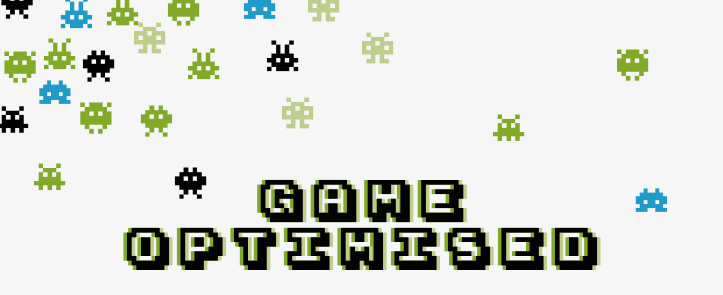
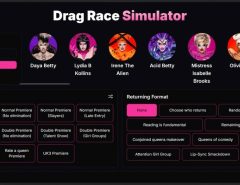


Leave a Reply