Google Docs is a powerful tool for writers, students, and professionals who need a reliable platform for creating and editing documents. Its accessibility and collaboration features make it a go-to choice for many. However, repetitive tasks like formatting text, inserting symbols, or navigating menus can slow down your workflow. Fortunately, Google Docs allows users to streamline their work by creating custom keyboard shortcuts. This article, brought to you by Ltech UK, will guide you through the process of setting up and using custom keyboard shortcuts in Google Docs to boost your productivity and make your writing process more efficient.
Why Use Custom Keyboard Shortcuts in Google Docs?
Keyboard shortcuts are a game-changer for anyone looking to save time and reduce repetitive mouse clicks. By assigning shortcuts to frequently used actions or phrases, you can maintain focus and work more efficiently. For example, if you often insert specific symbols, like a check mark, you can create a shortcut to streamline the process. To learn more about inserting symbols, check out this guide on how to tick on google docs. Custom shortcuts are particularly useful for writers who repeatedly use certain phrases, format text in specific ways, or perform tasks like adding comments or links.
Understanding Google Docs’ Built-In Shortcuts
Before diving into custom shortcuts, it’s helpful to understand Google Docs’ default keyboard shortcuts. These shortcuts cover common actions like copying (Ctrl + C for Windows or Command + C for Mac), pasting (Ctrl + V or Command + V), and formatting text (Ctrl + B for bold or Command + B). To view the full list of default shortcuts, press Ctrl + / (Windows) or Command + / (Mac) while in Google Docs. This opens a comprehensive shortcut menu, which is a great starting point for beginners. However, Google Docs does not natively support creating custom keyboard shortcuts for all actions, so you’ll need to use workarounds like text replacement or third-party tools to achieve this.
Creating Text Replacement Shortcuts in Google Docs
One of the easiest ways to create custom shortcuts in Google Docs is through the text replacement feature, also known as automatic substitution. This allows you to assign a short string of characters to expand into a longer phrase, word, or symbol. Here’s how to set it up:
- Open a Google Docs document.
- Click Tools in the menu bar, then select Preferences.
- In the Preferences window, go to the Substitutions tab.
- Click Add or find an empty row in the table.
- In the Replace column, enter a short, unique string (e.g., “eml” for an email address).
- In the With column, type the full phrase or word (e.g., “yourname@company.com”).
- Click OK to save.
For example, if you frequently type your company’s name, you can set “co” to expand into “Example Company Ltd.” Spaces are not allowed in the Replace field, so choose a string you wouldn’t normally type. This method is ideal for repetitive phrases, names, or even symbols like arrows (e.g., typing “–>” to insert “→”). According to Google’s official support page, this feature is simple but effective for speeding up repetitive tasks.
Using Third-Party Tools for Advanced Custom Shortcuts
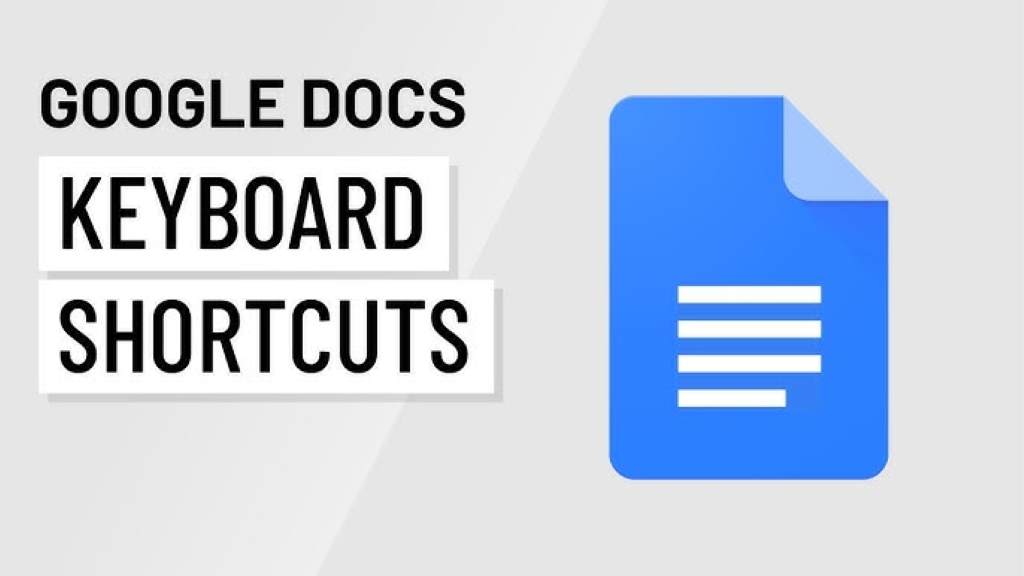
While text replacement is great for phrases, it doesn’t cover actions like formatting or inserting specific elements. For more advanced custom shortcuts, third-party tools like Chrome extensions or automation apps can help. One popular option is the Docs Hotkey Chrome extension, which allows you to create shortcuts for actions like highlighting text. Another tool, Keysmith (for macOS), lets you record actions like increasing/decreasing indent and assign them to custom key combinations. Here’s how to use Docs Hotkey:
- Install the Docs Hotkey extension from the Chrome Web Store.
- Open a Google Docs document and click the extension icon.
- Click Add Command, name your command, and select an action (e.g., Highlight).
- Assign a key combination (e.g., Ctrl + Shift + H).
- Refresh your Google Docs page to activate the shortcut.
These tools are particularly useful for tasks not covered by Google Docs’ native shortcuts, such as applying specific colors or styles. However, be cautious when installing extensions, and ensure they come from reputable sources to avoid security risks.
Best Practices for Using Custom Shortcuts
To make the most of custom keyboard shortcuts, follow these best practices:
- Choose memorable shortcuts: Use short, intuitive strings for text replacements (e.g., “sig” for your signature).
- Avoid conflicts: Ensure your shortcuts don’t overlap with Google Docs’ default shortcuts to prevent unexpected behavior.
- Test regularly: After setting up a shortcut, test it in a document to confirm it works as intended.
- Keep a reference: Note down your custom shortcuts in a separate document for quick reference.
- Update as needed: If your workflow changes, revisit and modify your shortcuts to stay efficient.
Additionally, consider combining custom shortcuts with Google Docs’ built-in features like templates or smart chips. For instance, typing “@email draft” inserts an email template, which you can pair with a text replacement shortcut for your email signature.
Read Also:
How to Optimize SAP Processes with the Right Applications
Why Even Collect Data in Your Business?
Integrating Shortcuts into Your Workflow
Once you’ve set up custom shortcuts, integrate them into your daily routine to maximize efficiency. For writers, shortcuts can speed up tasks like inserting citations, formatting headings (Ctrl + Alt + 1 for H1), or adding comments (Ctrl + Alt + M). For collaborative teams, shortcuts for comments or version history (Ctrl + Alt + Shift + H) streamline feedback. Practice using shortcuts daily to build muscle memory. Over time, these small time-savers add up, allowing you to focus on content creation rather than navigating menus.
SEO Writing Tips with Custom Shortcuts
For SEO writers, custom shortcuts can significantly enhance productivity. For example, create text replacements for commonly used SEO terms or phrases like “search engine optimization” (e.g., “seo” expands to the full phrase). You can also use shortcuts to insert boilerplate text, such as meta descriptions or call-to-action phrases. To further optimize your workflow, consider using tools like Zapier to automate Google Docs tasks, such as creating documents from form entries. According to Zapier, automating repetitive tasks can save minutes per document, which is critical for high-volume content creation.
Troubleshooting Common Issues
Sometimes, shortcuts may not work as expected. Common issues include outdated browsers, conflicting extensions, or keyboard language settings. To troubleshoot:
- Update your browser to the latest version.
- Test shortcuts in an incognito window to rule out extension conflicts.
- Check your keyboard language settings in Google Docs (File > Language).
- If using third-party tools, ensure they’re compatible with your operating system.
For more detailed troubleshooting, refer to Google’s Help Center for Docs.
FAQs
How do I access the list of default keyboard shortcuts in Google Docs?
Press Ctrl + / (Windows) or Command + / (Mac) to open the keyboard shortcuts menu in Google Docs.
Can I create custom keyboard shortcuts for formatting in Google Docs?
Google Docs doesn’t natively support custom formatting shortcuts, but you can use Chrome extensions like Docs Hotkey to create them.
Why aren’t my text replacement shortcuts working?
Ensure the Replace string is unique and contains no spaces. Also, check for conflicts with default shortcuts or browser extensions.
Are custom shortcuts available on Google Docs mobile apps?
Text replacement shortcuts work on mobile, but third-party tools like Docs Hotkey are limited to desktop browsers.
How can I undo a mistake made by a shortcut?
Use Ctrl + Z (Windows) or Command + Z (Mac) to undo any action triggered by a shortcut.
Conclusion
Custom keyboard shortcuts in Google Docs are a powerful way to streamline your workflow, whether you’re writing SEO articles, collaborating on projects, or drafting documents. By using text replacement for phrases and third-party tools for advanced actions, you can save time and stay focused. Start with simple shortcuts, integrate them into your routine, and troubleshoot issues as they arise. With practice, these shortcuts will become second nature, transforming your Google Docs experience into a more efficient and productive process.

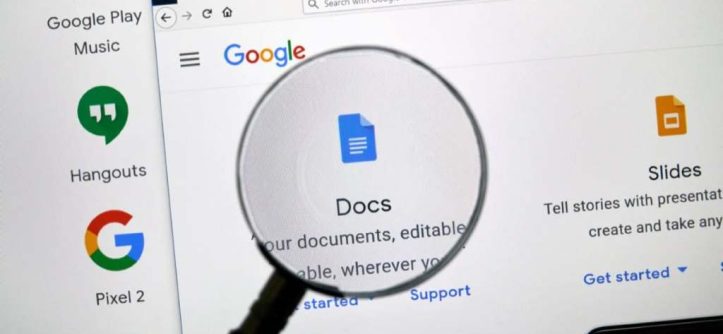
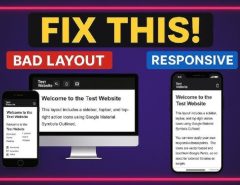
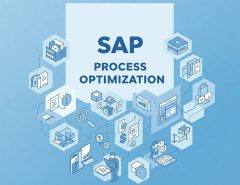

Leave a Reply