In today’s world, learning doesn’t just happen in classrooms. Thanks to technology, education is now at our fingertips—literally. Whether you’re a parent looking to enrich your child’s learning experience or a student eager to sharpen your skills. Educational apps can be a game changer. If you own a Kindle Fire tablet, you might wonder, “How do I get educational apps on Kindle Fire tablet?” Fortunately, the process is straightforward, and with a few tips and steps. You can transform your Kindle Fire into a powerful learning tool. Let’s dive in!
Understanding the Kindle Fire: Not Just for Reading
When most people hear “Kindle,” they immediately think of reading e-books. While that’s still one of its primary functions, Kindle Fire is much more than an e-reader. It’s a full-fledged tablet that supports a range of apps, games, and learning resources.
The Kindle Fire runs on Fire OS, a modified version of Android designed by Amazon. This means that, unlike regular Android devices, the Kindle Fire tablet doesn’t come with the Google Play Store pre-installed. But don’t worry—it still allows access to many educational apps through Amazon’s own Appstore. There are other ways to get apps onto your device.
Using the Amazon Appstore to Find Educational Apps
The easiest and most direct way to get educational apps on your Kindle Fire tablet is through the Amazon Appstore. The Appstore has thousands of educational apps, from math games to language learning tools. Here’s how to get started:
- Step 1: Open the Appstore – On your Kindle Fire’s home screen, locate and tap the “Appstore” icon. This will take you to Amazon’s marketplace for apps.
- Step 2: Search for Educational Apps – Use the search bar at the top to look for specific educational apps or categories. For example, type in “math games” or “science apps” to see what’s available.
- Step 3: Install the Apps – Once you find an app you’re interested in, tap on it and then press “Download” or “Get.” The app will automatically download to your device and appear on your home screen.
Some of the most popular educational apps on the Amazon Appstore include:
- Khan Academy Kids: A free, fun, and engaging learning app for children ages 2-7.
- ABCmouse: A comprehensive learning platform for young kids, covering reading, math, art, and more.
- Duolingo: A fantastic app for learning new languages, perfect for kids and adults alike.
If you want to explore even more useful tips and app recommendations. You can explore the Bleachexile blog, which often covers handy advice for Kindle Fire users.
Installing Educational Apps via APK Files (Alternative Method)
If you’ve ever come across an amazing educational app but couldn’t find it in the Amazon Appstore, don’t fret! There’s another way to get apps onto your Kindle Fire tablet by installing APK files. APK stands for “Android Package Kit,” which is the file format used by Android to distribute and install apps.
Here’s a simple step-by-step guide on how to install APK files on your Kindle Fire tablet:
- Step 1: Allow Installation from Unknown Sources – Go to your Kindle Fire’s “Settings,” scroll down to “Security,” and enable the option that says “Apps from Unknown Sources.”
- Step 2: Download the APK File – Open the Silk Browser on your Kindle Fire and visit a trusted website that offers APK files for download. One of the reliable sites for downloading APKs is APKMirror.
- Step 3: Install the APK – Once the file is downloaded, tap on it in the notification bar or find it in your “Downloads” folder. A prompt will appear asking if you want to install the app. Confirm, and the app will be installed on your device.
This method allows you to get educational apps that may not be available in the Amazon Appstore, giving you access to a wider range of learning tools. However, make sure you only download APK files from trusted sources to avoid security risks.
Can I Get Google Play Store on Kindle Fire?
Yes, it’s possible to install the Google Play Store on your Kindle Fire tablet. But it requires a few extra steps. This can be beneficial because the Google Play Store has a much larger selection of educational apps compared to the Amazon Appstore.
While it might seem tricky, following a simple guide can help you get the Play Store running on your Kindle Fire. The key here is to install a few specific APK files in the right order. Which will enable the Google Play services necessary to run the store. This will give you access to apps like Google Classroom, Photomath, and other tools that may not be available on Amazon’s platform.
There are plenty of resources and tutorials online that can guide you through this process. Once you have the Google Play Store up and running, you can enjoy all the educational apps it has to offer, adding even more variety to your learning experience.
Related: Your Quick Guide to React Native for Mobile App Development
Setting Up Parental Controls for Educational Use
If you’re a parent giving your Kindle Fire to a child, you might want to make sure they’re using it responsibly. Educational apps are great, but it’s easy to get distracted by games or other non-educational content. Luckily, Kindle Fire tablets offer robust parental control options to ensure your child stays focused on learning.
- Step 1: Enable Amazon FreeTime – Amazon FreeTime (now called Amazon Kids) is a built-in feature that allows parents to create a kid-friendly environment on the Kindle Fire. You can set educational goals, control screen time, and limit access to certain content.
- Step 2: Use Activity Reports – With Amazon FreeTime, you can also monitor what apps your child is using and for how long. This way, you’ll know whether they’re spending more time on educational apps or other activities.
By setting up these controls, you can ensure your child is getting the most out of their Kindle Fire in a productive way.
Why Educational Apps on Kindle Fire Are Worth It
It’s no secret that educational apps can help boost learning in fun and interactive ways. In fact, studies show that 91% of kids in the U.S. between the ages of 3 and 8 use educational apps regularly. Whether it’s math games, language tools, or science simulations, these apps can make learning feel less like work and more like play.
From a logical standpoint, using apps on a Kindle Fire is both cost-effective and convenient. Instead of buying multiple physical books or educational tools. A tablet offers a consolidated experience where you can access a wide range of content for free or at a low cost. Additionally, the portability of a Kindle Fire makes it perfect for learning on the go. Whether you’re traveling or waiting at a doctor’s appointment.
By giving your child access to the right educational apps. You’re helping them develop crucial skills in reading, problem-solving, and creativity—skills they’ll carry with them into adulthood.
Addressing Potential Concerns About Screen Time
While educational apps are a fantastic resource, many parents and educators worry about the effects of too much screen time. The American Academy of Pediatrics recommends that children aged 6 and older should spend no more than 2 hours a day on recreational screen time. However, it’s important to note that educational screen time is viewed differently.
Educational apps offer active engagement compared to the passive consumption that comes from watching videos or playing non-educational games. Apps that involve problem-solving, creativity, or learning a new language are mentally stimulating and can be beneficial when used in moderation.
Still, it’s essential to create a balanced routine for your child. Encourage them to take breaks, engage in physical activities. Spend time outdoors to ensure they’re not just glued to their screens.
What Is FPE Show and How Does It Relate to Educational Apps?
You might have heard the term what is FPE show and wondered how it connects to educational apps on a Kindle Fire. FPE Show refers to the Family and Parent Expo. An event where experts gather to discuss and showcase the latest tools, resources, and trends in parenting, including educational technology like apps and tablets.
Attending or following such expos can give you insights into the best apps for your child’s educational journey. Events like these offer a deep dive into how technology is shaping learning and how parents can leverage tools like the Kindle Fire to enhance their children’s education.
Final Thoughts
The Kindle Fire tablet is an excellent platform for accessing educational apps. Whether you choose to use the Amazon App Store, install APKs, or even set up Google Play. The variety of learning tools available is vast. Educational apps can turn your tablet into a powerful, interactive classroom that makes learning fun and engaging.
By following the steps outlined in this guide. You’ll be well on your way to creating a productive and educational environment for yourself or your child. Remember, the key is not just in finding the right apps, but also in how they’re used. With a balance of screen time, educational goals, and parental controls. Your Kindle Fire can be a gateway to endless learning possibilities.


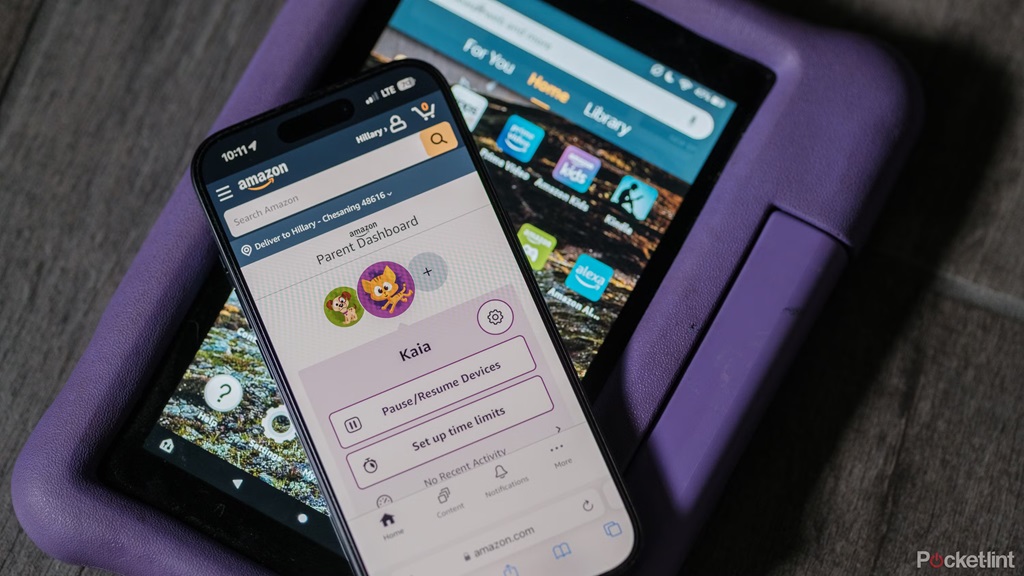
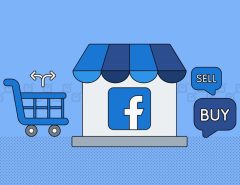


Leave a Reply