If you’ve ever used a wireless mouse or keyboard, chances are you’ve encountered the tiny USB dongle known as the Logitech nano receiver. These miniature devices are the backbone of Logitech’s wireless ecosystem, enabling seamless connectivity between your computer and various peripherals.
Let’s explore what Logitech nano receivers are, their different types, how they work, their benefits, and some common troubleshooting tips.
What is a Logitech Nano Receiver?
A Logitech nano receiver is a remarkably small wireless receiver that plugs into your computer’s USB port. Its primary function is to establish a wireless connection with compatible Logitech devices like mice, keyboards, trackpads, and presenters.
Types of Logitech Nano Receivers
There are two main types of Logitech Nano receivers:
- Unifying Receivers: The star of the show, a Unifying receiver stands out with its orange star logo. It boasts the ability to connect up to six compatible Logitech devices using a single USB port. This is ideal if you use multiple Logitech wireless peripherals.
- Non-Unifying Receivers: These receivers usually lack a logo and are designed to work with a specific Logitech device. They cannot connect to multiple devices like their Unifying counterparts.
How Do Logitech Nano Receivers Work?
Logitech nano receivers use a proprietary 2.4 GHz wireless protocol to communicate with compatible devices. Here’s the basic process:
- Plug and Play: Once you plug the receiver into your computer’s USB port, your operating system detects and installs the necessary drivers (in most cases).
- Pairing: If your device isn’t pre-paired, you might need to use Logitech’s software tools like the Connection Utility or Unifying Software to establish the initial pairing.
- Wireless Communication: After pairing, the receiver and your device establish a secure wireless link. Every keystroke, mouse click, or trackpad movement is transmitted wirelessly through this connection.
Benefits of Logitech Nano Receivers

- Tiny and Unobtrusive: Nano receivers are designed to be as small as possible. You can plug them in and virtually forget about them, reducing clutter around your computer.
- Wireless Freedom: Say goodbye to tangled wires! Nano receivers grant you the flexibility and convenience of wireless peripherals.
- Reliable Connection: Logitech’s 2.4 GHz wireless technology ensures a stable and responsive connection, minimizing interference from other wireless devices.
- Extended Battery Life: Wireless devices paired with a nano receiver often boast impressive battery life, thanks to efficient power management.
- Unifying Advantage: The ability to connect multiple devices to a single Unifying receiver streamlines your setup and frees up valuable USB ports.
Related: SIX MOST USEFUL GADGETS FOR PROFESSIONALS
Troubleshooting Tips
While nano receivers are generally reliable, here are some troubleshooting tips if you encounter issues:
- Check Compatibility: Ensure your device is compatible with the type of nano receiver you have.
- Proper Insertion: Make sure the receiver is fully inserted into the USB port.
- Re-pair: Use Logitech’s software tools to re-establish the pairing between your device and the receiver.
- Replace Batteries: Check if your wireless device has fresh batteries.
- Driver Updates: Ensure you have the latest drivers for your receiver. You can find these on the Logitech website.
Beyond the Basics: Advanced Insights
- Lost Nano Receiver? Fortunately, Logitech sells replacement receivers. Ensure you purchase one that matches your device’s compatibility.
- Security: Logitech’s wireless connection protocols incorporate encryption to safeguard your data transmissions.
- Range: While designed for typical desktop use, nano receivers can usually provide a range of up to 10 meters (33 feet).
- Gaming Considerations: Some Logitech nano receivers offer features specifically suited for gaming, like lower latency for increased responsiveness.
In Conclusion
Logitech Nano receivers offer a simple and practical solution for wireless connectivity. Their small size, ease of use, and the added advantage of the Unifying technology make them an excellent choice for anyone looking to declutter their workspace. If you’re searching for a reliable wireless option for your compatible Logitech devices, a nano receiver is undoubtedly worth considering.




Leave a Reply