It is likely that in a job test, you have been asked to do a timeline or that you want to include one on your resume. You may also be a student and need to create one for History class. A timeline is a handy information tool to observe any event or problem over time, be it short or long.
You may have a more or less intuition of what it is about, but it is not yet too clear. In this article, we tell you what a timeline is, and we give you 5 computer tools with which you will know how to make a creative timeline easily.
How to make a timeline?
A timeline is a tool that is used to outline information along with a specific piece of time. It is a way of arranging a series of events and milestones in chronological order. Taking as references the beginning and end of the period that we will place on the Timeline, we only have to assign the events that we want to indicate on that line in chronological order and from left to right.
The idea is to think of a metric proportion that corresponds to the periods. For example, if we are going to make the Timeline of a decade, we could decide that, along this line, each year occupies 12 cm. In that case, each month, it can occupy 1 cm.
Depending on the information you need to reflect on the Timeline, you will need more or less extensive measurements to fit all the information.
Although you can make the timelines by hand, it is always more practical to do it with a computer program. Therefore, below we will show you how to make a timeline step by step, either with Word, Excel, Canva, PowerPoint, or Prezi.
How to make a timeline in PowerPoint
Timelines are very simple and graphical ways of organizing information. If you want to make a presentation in front of an audience or prepare a document for several people, PowerPoint is always an easy-to-use and fast option. Follow these steps to create a timeline in this Microsoft program:
- Once PowerPoint is open and with the slide blank, choose the Insert tab, located at the toolbar’s top.
- Select Insert table. So, in the pop-up window that appears, choose the number of rows you want.
- These must correspond to the number of time divisions you want to use (years, months, days).
- For the number of rows, select one.
- Enter the data in the cells, for example, the years. You can do it manually or by copying and pasting it into another document. You can also change the color of each cell or the entire column.
- To do this, select the cell or cells you want to color and go back to the toolbar. In the Design tab, you can make the color changes you want.
- Once you’ve customized the timeline base, enter your milestones. To do this, click on the Insert tab again, but this time, look in Shapes and choose the option that you like the most.
- Within the figures of the events, you can insert both images and texts.
- If you want to include connecting lines that connect each figure with its year, go back to Shapes and choose the one you like the most. The best option for this is arrows. Once you have selected one, return to the canvas and drag with the left mouse button until you mark where you want the arrow to end.
- If you also want to customize it, in Format, you have all the options to modify the selected shape.
- Repeat this with each milestone and you will have a practical and straightforward timeline.
How to make a timeline in Excel
Excel offers an equally simple tool, but it gives a more professional result to the work if it knows how to use it. To create a timeline with Excel using it, follow these steps:
- On your new project, choose Insert and select Illustrations. Among them, SmartArt is the one that will allow you to create graphics. This is just what you are looking for, as a timeline is a visual information.
- In the window that appears, select Process from the column on the left. Choose the diagram that best suits what you need and click OK. Some of the ones you can use are Timeline with circles or a Basic Timeline.
- When you already have the baseline in the worksheet, you will see that you can write or paste the textual information you want where it puts the word Text.
- If it does not appear, click on each of the arrows that appear at the graph box’s edge. From them, a table will appear to include the information of each event or milestone on the Timeline.
- You already have it, but if you want to customize it, you can. Go to the Design tab on the toolbar and select Change Colors in the SmartArt Styles section. You can also go from having the squares in 2D to 3D, this time choosing Quick Styles.
- If you want to add more shapes to your Timeline, select it and go to the Design option in SmartArt Tools. You will see it at the top of the toolbar.
- In the upper left corner, you will see the Add shape option. Click and you will add more sections for your Timeline.
How to make a timeline in Canva
The main difference between this tool with the previous one is that it is online. Also, it is specially designed to do more creative work, and it has many templates that you can use if you want to know how to make a creative timeline.
- Open a new document. You can use the infographic format or start with a blank sheet. Once the worksheet is opened neutral, you will see that a series of templates appear, both paid and free, on the left. Type “timeline” in the search bar and all the pre-designed timeline options available to Canva will appear.
- Choose the template that best suits what you are looking for. “My morning routine” is ideal for the type of chart you want, for example. This Timeline is more aesthetic, and its elements are already designed, so it is much easier than any program.
- Now, you just have to click on each part of the infographic to modify it.
- On the left you will find a vertical options bar, which offers you all the options to insert images, shapes, backgrounds, and even drawings.
- Once you have your infographic ready, select the download icon (down arrow) in the upper right corner. You can choose to export it as . PDF, .JPG, .PNG or other formats. Save it, and you can include it in any document you like or print it.
How to make a timeline with Prezi
This application makes presentations like PowerPoint, but much more dynamic since it uses transitions and animated graphics. On the other hand, as in the previous case, it is an online tool, so you will need an Internet connection to access it.
In the same way, register to access its functions and have a user where you can save all your work. Follow these steps to create the Timeline easily:
- Once inside the profile, you will find the Presentations option on the left.
- As in Canvas, a series of templates appear; you can choose the one you want and design it to your liking. However, Prezi already has pre-designed timeline options.
- When you select a template, you can see proof of how it works by clicking the arrows below to move from one slide to another. In this case, you can make divisions and subdivisions as you want, keeping in mind that each of them can appear as an independent slide.
- In the same box, Prezi will ask you for the title of the project and for you to select whether you want it to be public on the web or private.
- Once inside, click Insert and select the Narrative Blocks option.
- On the right, several categories will appear.
- You will be able to view all the timeline templates that Prezi offers. Choose the one you like the most and get started!
- Prezi works as a dynamic scheme on which you can scroll and whose sections you can zoom in or out according to your interest. When creating it, we will see that it is like a Russian doll and that, by selecting a section, new sections will appear within them.



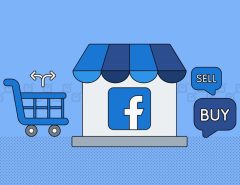
Leave a Reply