The sleek metal box on your desk holds a universe of potential. From casual browsing to demanding video editing, your PC handles a vast array of tasks with seemingly effortless ease. But beneath the polished exterior lies a complex ecosystem of components working in harmony. This article delves into the inner workings of your PC, providing a clear picture for both novice and experienced users alike.
The Big Picture: Core Components
Imagine a well-coordinated team. Just like a successful team requires distinct roles, your PC’s functionality relies on a few crucial components:
- Central Processing Unit (CPU): Often referred to as the “brain” of the computer, the CPU is responsible for executing instructions. It fetches, decodes, and executes commands from software applications, dictating the overall responsiveness and processing speed of your PC. Modern CPUs typically have multiple cores, allowing them to handle numerous tasks simultaneously (multitasking).
- Random Access Memory (RAM): Think of RAM as the CPU’s short-term memory. It stores data and instructions that the CPU is actively using. The more RAM you have, the smoother your PC runs, especially when handling multiple programs or resource-intensive tasks.
- Storage Drives: This is where your data resides permanently. The two main types are Hard Disk Drives (HDDs) and Solid-State Drives (SSDs). HDDs are slower and more prone to physical damage but offer larger capacities at lower costs. SSDs are significantly faster, making your PC boot up and load programs quicker, but have smaller capacities at higher price points.
- Graphics Processing Unit (GPU): While not essential for basic tasks, a dedicated GPU acts as a specialized processor for graphics-intensive activities like gaming, video editing, and 3D rendering. The GPU relieves the CPU of this workload, resulting in smoother performance and visually stunning experiences.
- Motherboard: This vital component acts as the central nervous system of your PC. It connects all other elements, allowing them to communicate and share data. The motherboard dictates what CPU, RAM, and other components are compatible with each other.
- Power Supply Unit (PSU): The PSU converts incoming AC power from the wall outlet into stable DC voltages that your PC components need to function. A reliable and efficient PSU ensures proper power delivery, preventing damage to other parts.
Understanding Performance Factors
Now that you grasp the core components, let’s explore how they influence your PC’s performance:
- CPU: The CPU’s clock speed (measured in GHz) and core count determine its processing power. Generally, higher clock speeds and more cores equate to faster performance. However, additional factors like architecture and cache size also play a role.
- RAM: The amount of RAM you have directly impacts multitasking and overall system responsiveness. For basic tasks, 8GB is considered a good starting point, while power users might require 16GB or even 32GB for demanding workloads.
- Storage Drives: The type of storage significantly impacts loading times and overall system speed. SSDs are much faster than slower HDDs, but consider your budget and storage needs when making a choice.
- GPU: A dedicated GPU is crucial for graphic-intensive tasks. The GPU’s memory capacity and processing power determine its capabilities. Gamers and creative professionals generally prioritize powerful GPUs.
- Motherboard: The motherboard dictates the upper limits of your PC’s performance by determining compatible CPU, RAM, and GPU capabilities. Upgrading your motherboard might be necessary to unlock higher-tier components.
Related: FIVE THINGS TO CONSIDER BEFORE PURCHASING A NEW PC
Balancing Your Needs:

When choosing components, consider your core needs. Casual internet browsing and basic document editing don’t require top-of-the-line hardware. However, if you plan on gaming, video editing, or running demanding programs, prioritizing powerful processors and graphics cards is key.
Upgrading Your PC: A Few Pointers
If your PC feels sluggish, consider an upgrade. Here are some tips:
- Identify the Bottleneck: Not all components age equally. Use software tools or monitor system performance to pinpoint the component limiting your experience. Upgrading only the bottleneck component can yield significant improvements.
- Compatibility Checks: Before buying new parts, use online tools or consult a tech professional to ensure they are compatible with your existing motherboard.
- DIY vs. Professional Installation: While building or upgrading a PC can be a rewarding experience, it’s important to be comfortable with technical aspects. If unsure, consider seeking help from a computer technician.
Maintaining Your PC’s Health:
- Regular Software Updates: Keep your operating system and drivers updated for optimal performance and security.
- Dust Buildup: Dust can affect thermal performance. Regularly clean the inside of your PC using compressed air.
Conclusion: Beyond the Blank White Background
Your PC might appear like an impenetrable metal box, but it’s a carefully orchestrated symphony of components. Understanding this inner orchestra empowers you to make informed decisions about upgrades, troubleshooting, and optimizing your experience. Whether you use your PC for everyday tasks or power-hungry activities, there’s always potential for improvement and customization.
Remember, technology evolves rapidly. Stay curious, explore resources to keep up with technological trends, and leverage your PC’s potential to its fullest. The blank white background of your PC is truly a canvas for innovation and creation – the only limit is your imagination.
Additional Notes:
- The conclusion highlights the journey of understanding and personalizes the takeaway.
- It encourages further learning and exploration.
- It focuses on the user’s potential and empowerment, aligning well with Google’s Helpful Content Update.
Let me know if you’d like any adjustments to this!



Leave a Reply